Amazon IVS: Stream Live Events Web App Guide
Learn how to leverage Amazon IVS to stream live events seamlessly on web applications. Explore features, setup, and best practices for effective streaming
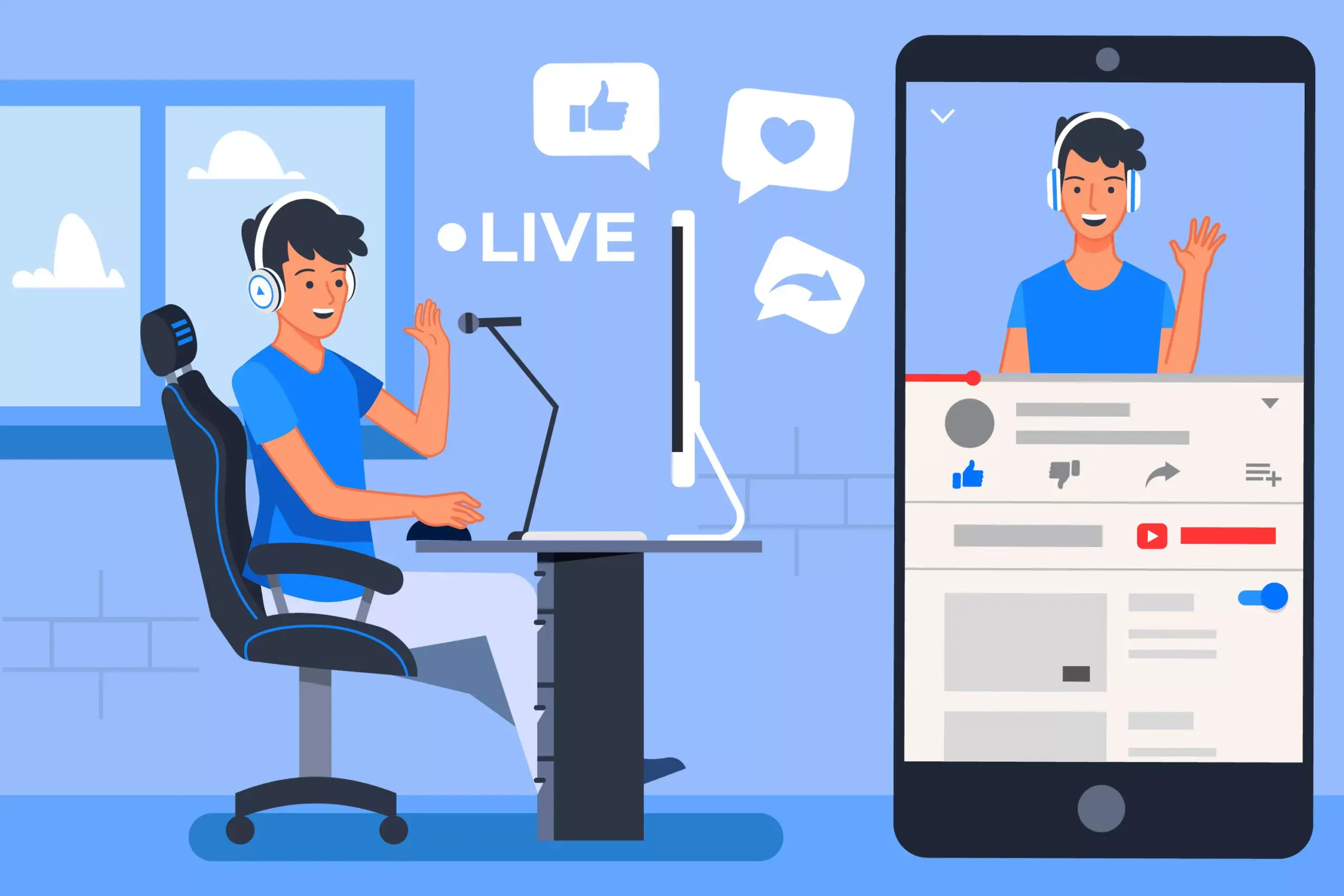
Image by Freepik
Viewers are rapidly turning to web and mobile applications for live video across sports, entertainment, work and educational purposes. In fact, this is the reason they expect more interactivity in live sessions. Considering this, Amazon Web Services, Inc. (AWS), announced the availability of Amazon Interactive Video Service (Amazon IVS), which allows developers to set up live, interactive video streams for a web or mobile application in just a few minutes.
This article explains a brief overview of the Amazon IVS features and how to use Amazon IVS on web applications. Let’s dive in!
Table of Contents
ToggleWhy Amazon Interactive Video Service (Amazon IVS)?
Amazon IVS, is a managed live streaming service to set up for mobile and web applications. The service includes its own video player SDK and is ideal for creating interactive video experiences for the viewers. One of the prime advantages of using Amazon IVS is the availability to make high-quality, live-streaming video available to viewers around the world with latency that can be less than three seconds (as opposed to 20-30 seconds), so customers no longer need to make a tradeoff between interactivity and quality of service.

Top Features of Amazon Interactive Video Service
- Optimized for Live Video Streaming
- Stream Chat and Timed Metadata APIs
- Multi-Platform Broadcast SDK Support (web, iOS, and Android devices)
- Multi-Platform Player SDK (Playback on web, iOS, and Android platforms)
- Record Live Streams for Use as Video-On-Demand
- Adaptive bitrate (ABR) Support
- Easy to Scale
- Cost-Effective / Pay-as-you-go pricing
Now, let’s move forward with the process for starting your first stream-
Broadcast Stream
There are multiple ways we can use to broadcast steam
- Via Broadcast SDKs (Web, Android, iOS)
- Via OBS Software
- Via AWS IVS Web Broadcast Tool
Create IVS Channel
- Login to AWS console
- Search AWS IVS

- Create your first channel

- Copy Stream Configurations

- Go to AWS IVS Web Broadcast Tool (https://stream.ivs.rocks/)
- Open Setting and Enter Ingest endpoint and Stream Key

- Click Save
- Start Streaming
Integrate Stream with Frontend Web Application
- Include the following tag (for the latest version of the player).
<script src=”https://player.live-video.net/1.16.0/amazon-ivs-player.min.js”> - Once amazon-ivs-player.min.js is loaded, it adds an IVSPlayer variable to the global context. This is the library you will use to create a player instance. First, check isPlayerSupported to determine if the browser supports the IVS player:
if (IVSPlayer.isPlayerSupported) { … } - Then, to create a player instance, call the create function on the IVSPlayer object.
const player = IVSPlayer.create(); - Load and play a stream using the load and play functions on the player instance:
player.load(“PLAYBACK_URL”);
player.play(); - Change Playback URL to stream URL from AWS console

Any developer can build an interactive live streaming experience into their own application without having to manage the underlying video infrastructure. To get started, you need to simply send their live video to Amazon IVS using standard streaming software like Open Broadcaster Software (OBS). Download OBS Studio. To get more insights on Amazon IVS, you can also check out this step-by-step guide.
Drop us a mail at sales@enveu.com for any questions regarding Amazon Interactive Video Service and we will get back to you quickly.